In windows operating system, control panel is the main control window where user can control his system by simple and easy user interface. It is actually act as dashboard to manage different hardware and software. User can interact with different parameter and set personal settings for individual devices from control panel.
So it is important to decide who will get access because if you do not set it, then anyone can easily change your setting from control panel which maybe unwanted for you. In this post I will give you a solution to avoid such situation. Solution is to hide your control panel objects from the dashboard. This will help to evade such state and others can not perceive your objects icons so they do not have access of those path.
Below I describe how to hide one or multiple Control Panel items from Control Panel to secure your control panel items from others user.
Steps are as follows:-
1. Go to START menu of classic windows XP ->Click on RUN->Type "gpedit.msc", Then Enter OK.
2. A new window will open, in the left pane, we will see a Tree, and here we have to expand the tree by Clicking (+) sign.
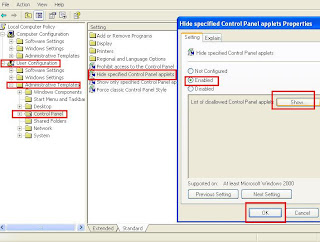 |
| Hide Control Panel items from Control |
3. Expand or click on "User Configuration", then select "Administrative Templates" and select "Control Panel".
4. Double click on "Hide Specified Control Panel Applets" and select "Enabled".
5. Click on "Show"; in new window click "Add".
6. To hide Control Panel items from Control Panel type its name in dialog box. For example: if you type System, Windows will hide System icon from Control Panel.
Note that Group Policy will hide Control Panel items (System Properties) from Control Panel, but a professional user can type sysdm.cpl in Run dialog box and run System Properties.
4. Double click on "Hide Specified Control Panel Applets" and select "Enabled".
5. Click on "Show"; in new window click "Add".
6. To hide Control Panel items from Control Panel type its name in dialog box. For example: if you type System, Windows will hide System icon from Control Panel.
Note that Group Policy will hide Control Panel items (System Properties) from Control Panel, but a professional user can type sysdm.cpl in Run dialog box and run System Properties.
Comments
Post a Comment