IP (Internet protocol) is used to identify a computer or PC in a network and communicate with each other. So, in any operating system IP address is important if you want to be a member of a network or work group. It is not possible to connect with another system in Local area network or internet or intranet without IP address. So IP address settings and changing mechanism is useful for any computer user.
To set or change IP address of your computer you must know the network and host address for your PC and your network gateway, subnet musk and DNS address. Your Internet service provider or LAN administrator will provide all address for you. Here I show you how to set or change IP address for your PC.
Steps:
1. Go to “Control panel” from start->settings->control panel then double click on “Network Connections”
2. In new window, double click on LAN icon, if more than one icon for LAN, you must disable other icon except your desire one by right click on icon and click on “disable” from drop-down menu.
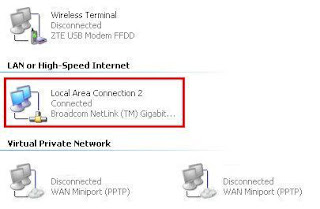 |
| View my Network connections |
3. A new window will appear, In general Tab click on “Properties”
4. Another new window will appear, here in general Tab check and select “Internet Protocol” click on “Properties”
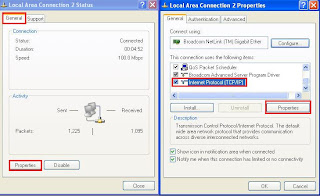 |
| LAN TCP/IP Properties |
5. In General Tab, select radio button “Use the following IP address”
6. Here you enter your IP address, Subnet musk, default Gateway, Preferred DNS and Alternative DNS provided by your ISP or LAN administrator.
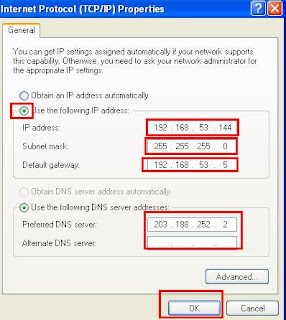
Comments
Post a Comment