Printer is an important output device for any system. When need hard copy of any soft copy we must need a printer to print the document on paper. Printer may be connected through LPT port or USB port, but modern printers are come with USB port. Then it needs a driver for specific operating system version to install properly. After installation, printer icon will appear in control panel under Printers. Now before printing it must ensure that icon exist and work properly.
There are many possibilities for removal of printer software or driver by others wrongly or intentionally. But you can protect it and restrict user from deletion of printer software from add/removal program or driver from control panel by click on uninstall button.
In windows operating system, there are number of way to protect user from deletion printer. Here I describe very simple and shortcut method with the help of group policy edit.
Steps for printer deletion in windows OS:
1. Go to START menu, and then click on RUN or Keyboard shortcut for RUN is “Microsoft Button+R” simultaneously, a box will appear for typing, now type gpedit.msc which is not case sensitive.
2. A new window open named Group policy window, here in the left pane goes to User Configuration->Administrative Templates->Control Panel->Printers.
3. In left pane of the same window double click on Prevent Deletion of Printers.
4. A new window settings window will appear, then click Enable.
This means you enable printer deletion protection for all users. But if you have more users then you must specify for individual settings.
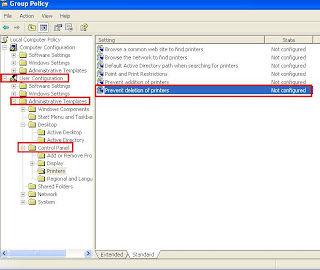 |
| Prevent or Restrict user from deletion of printer in Windows |
Comments
Post a Comment