System Restore point used in Windows OS to store saved state of system. It is one of the major troubleshooting tools when we do not have any choice without go back to previous state due to some anomalies in system or unknown behavior. In some case after install insecure software in system, it may not work as instructed and corrupt some system files that intend to system disorder. To avoid such unstable state of system we need to use the system restore tool in windows XP or Windows 7.
Here I describe below steps how to create a system restore point in Windows XP and Windows 7:-
Steps for Windows XP:
1. Close all running program one by one with ALT+F4 (Windows Shortcut).
2. Go to Start menu-> click on All Programs-> then click on Accessories-> System Tools, click on "System Restore" to open System Restore Wizard which will guide you until completion of the process.
3. Check radio button of "Create a restore point", and then click "Next".
 |
| Create a restore point |
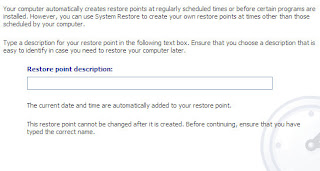 |
| Restore point description |
6. After finished click on the Close button.
Steps for Windows 7:
1. Log in As Administrator user in your system to get all privilege.
2. Right-click on My Computer icon, and then click on Properties.
2. Right-click on My Computer icon, and then click on Properties.
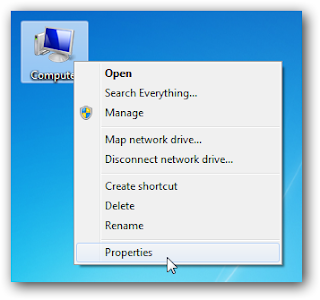 |
| My Computer ->Properties |
3. A new window will open, now in the left pane, click System protection.
 |
| create or set system restore point in Windows 7 |
4. Click on the System Protection tab, and then click on Create.
5. In the System Protection dialog box, type a description, and then click on Create.
5. In the System Protection dialog box, type a description, and then click on Create.
Comments
Post a Comment