Windows operating system has number of way and tools to free disk space and faster disk and system performance. Disk cleanup is one of them. Disk cleanup is a combined package of different tools. It is one of most effective tools where you will find all cleanup process under one umbrella. It will tell you how much space it can free for you by using your selected process from all shown processes.
In disk cleanup you can also free space by using uninstall windows components, unused programs and delete old restore point data. As I mentioned earlier it is actually total package for free disk space and faster disk performance as well as system performances.
Here I describe step by step procedure how you can free your disk space by using Disk cleanup utility:-
Step 1: Go to My Computer, Right click on Dive Letter then go to Properties. Here you see Disk Cleanup button.
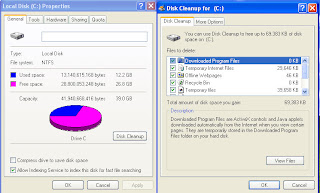 |
| Disk Cleanup |
Step 2: Here you check all option like Download Program files, Temporary Internet Files, Temporary Files, etc. Now Click OK to execute the command.
Step 3: Again, there is another TAB More Option. Click on that TAB
 |
| Disk Cleanup More Options |
Step 4: First Level is Cleanup Windows components, Click Cleanup->another window appear where you find your installed windows components on your computer, uncheck unnecessary components. Click NEXT->Finish
Step 5: Second Level is Installed Programs. Click Cleanup-> another window appear where you find your installed programs on your computer, uninstall unnecessary program.
Step 6: Last Level is System Restore. Click Cleanup. A popup will show “Are you sure you want to delete all but most recent restore point”. Click ->OK
Step 7: At last click OK on Disk Cleanup window.
Comments
Post a Comment