Sometimes we need to block one or several websites for security or access purpose. There are many third party software used to block specific website but here I discuss about very easy and manual way to block websites. Every browser also has mechanism to block URL but it is not good practice because if we use more than one browser then we have to change individual broser settings. I illustrate unique and independent of all browsers (Firefox, Internet explorer, Goggle chrome, safari, etc), that is amending the “Host” file in windows OS.
Steps:-
1. It is very easy process, but before you start modifying host file you must backup your host file for Data recovery purpose in case of any problem.
2. Make sure you are log in as administrator to have access of windows file modification.
3. The location of the hosts file depends on your operating system.
In case of Windows XP, Vista and Windows 7 operating system it will find the following link:- C:\WINDOWS\system32\drivers\etc\hosts
and in Windows 2000:- C:\WINNT\system32\drivers\etc\hosts
4. Now open the “hosts” file with Notepad (you can do that by right clicking on the file and choose “Open” then select Notepad).
5. After open the host file you have to go below the line where you find “127.0.0.1 Localhost”. Now Type 127.0.0.1 then TAB and enter your desire URL that you want to blocked. You may add as many URL as you want, but every URL must be in new line.
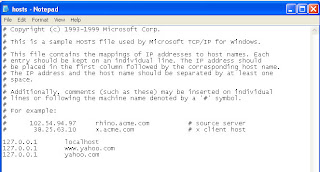 |
| Block Website in Windows OS |
6. Save the file and Reboot your computer to apply the changes.
7. Now try to accessing the site that you've already blocked. You should see “Unable to connect” web page.
You can add as many sites to block as you like by similar process.
Note: If you set proxy address for your browser, then it will not work properly.
very helpful post.
ReplyDeleteJ. Thomson