USB (Universal System Bus) port becomes popular for it’s high data transfer rate than traditional serial and parallel port. Most of the external devices are connected with system by USB port like Pen drive, portable hard drive, printer, mouse, keyboard etc. But in some cases we need to disable USB port due to system security and virus thread from pen drive or portable media.
There is several ways to disable and enable USB port in system; here I explain three easy and useful way to disable or enable USB or USB storage in windows OS.
Option 1:
Enable or Disable USB ports or USB storage from Windows Registry:-
• Go to START menu ->click on RUN->Type regedit
• Registry Editor Window will appear. Now Backup your current registry configuration from http://latestitsupport.blogspot.com/2012/01/how-to-backup-and-restore-windows.html
• Now in Left Pane expand HKEY_LOCAL_MACHINE\SYSTEM\CurrentControlSet\Services\USBSTOR
• In right pane double click on start (DWORD) change the value. For Enable USB set DWORD value to 3. For Disable USB storage set DWORD value is 4.Click on OK for execution.
• In right pane double click on start (DWORD) change the value. For Enable USB set DWORD value to 3. For Disable USB storage set DWORD value is 4.Click on OK for execution.
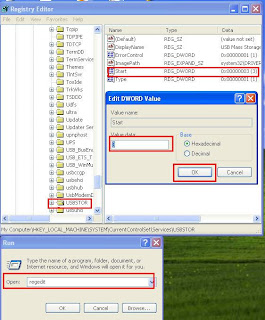 |
| Edit Windows Registry |
Option 2:
Enable or Disable USB ports or USB storage from BIOS:-
You can disable or enable USB from your BIOS setting. It depends on motherboard option. First you must enter BIOS setup, and then change the configuration where your device setting will be resided.
Option 3:
Enable or Disable USB ports or USB storage from Device Manager:-
• Right click on My Computer icon, then choose Manage from drop-down, and choose Device Manager in left pane.
• Now look for and expand Universal Serial Bus Controllers in the right pane, then select USB Root Hub right click on the device and choose disable.
Enable or Disable USB ports or USB storage from BIOS:-
You can disable or enable USB from your BIOS setting. It depends on motherboard option. First you must enter BIOS setup, and then change the configuration where your device setting will be resided.
Option 3:
Enable or Disable USB ports or USB storage from Device Manager:-
• Right click on My Computer icon, then choose Manage from drop-down, and choose Device Manager in left pane.
• Now look for and expand Universal Serial Bus Controllers in the right pane, then select USB Root Hub right click on the device and choose disable.
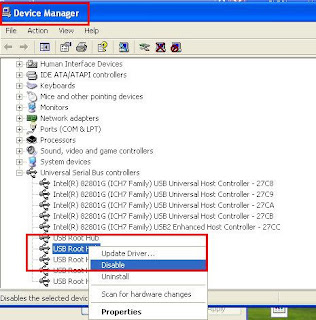 |
| Device Manager |
Comments
Post a Comment