System security concept is most popular in current days because everyone is concern with their personal privacy which raises a tendency for security. So when it related to personal computer privacy, it will get high priority.
It is bothering when you will find someone uninstall your program from computer, which you need immediate for emergency task. This will happen if you do not set password protected user login or you share same computer with others. In such situation, you can not do anything except reinstall the program again. But for some software or program some saved settings and preference will also remove if it uninstall once.
To avoid this situation you can restrict user to uninstall or install program from add/remove program icon of control panel. I will describe below step by step process how to restrict user from remove or uninstall your programs.
Steps:
1. Go to “RUN” from “START” menu then type “gpedit.msc”
2. A new window will open; click on plus sign (+) of User Configuration, then follow the tree Administrative Template->Control Panel->Add or Remove Program.
3. An Expand window will appear in right panel.
4. Double click on “Remove Add or Remove Programs” and select “Enable” to restrict user from accessing Add or Remove Programs in Control Panel.
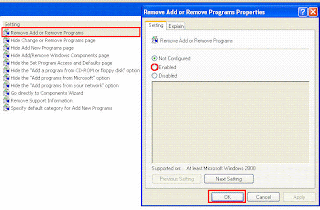 |
| Add or Remove program in your system |
5. Then go to “RUN” and type “gpupdate” to update your group policy.
6. Now when a user click on “Add/Remove Program” in control panel a message will appear “Add or Remove Program has been restricted. Please check with your administrator”.
6. Now when a user click on “Add/Remove Program” in control panel a message will appear “Add or Remove Program has been restricted. Please check with your administrator”.
Comments
Post a Comment